If your domain hasn’t yet been pointed to our servers — or you just want to test your site before going live — our new Website Preview tool makes it easy. You can generate a temporary preview link that lets you view your site without needing to update DNS settings.
This feature is now available in your Hosting Control Panel under Extra Features.
🔐 Step 1: Access the Hosting Control Panel
If you're not already logged in, follow this guide:
👉 How to Access Your Web Hosting Control Panel
🌐 Step 2: Open the Website Preview Tool
-
Once in the control panel, scroll down or use the search bar to find Extra Features
-
Click on Website Preview
You’ll see a list of domains associated with your account.
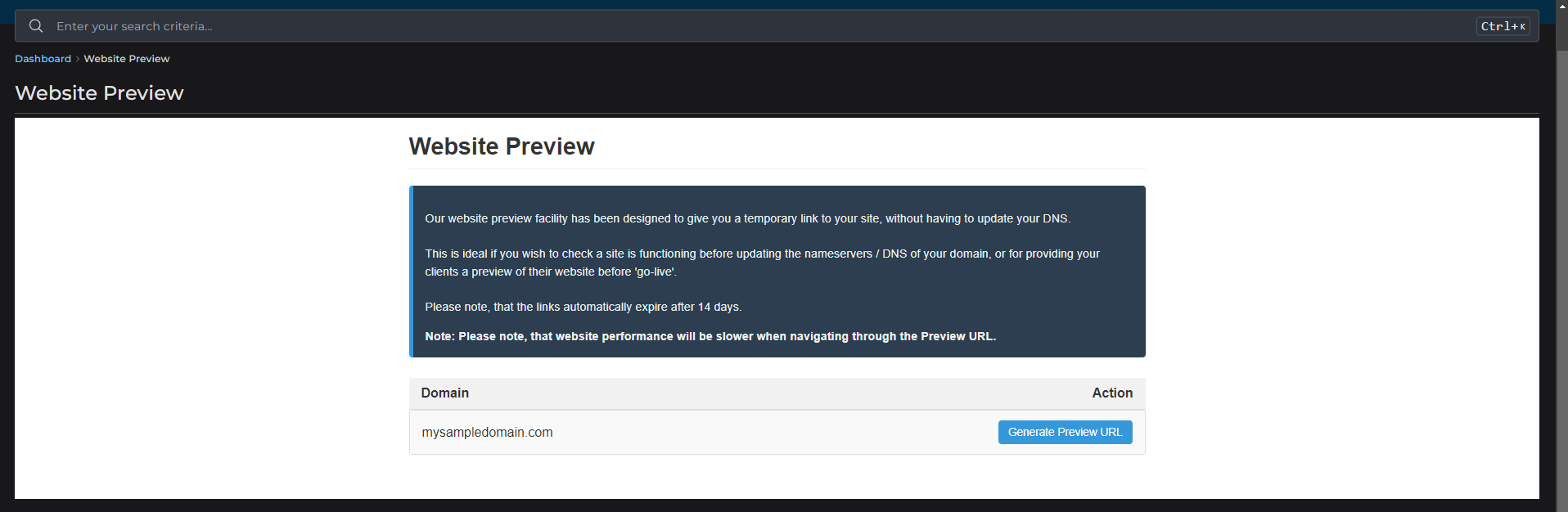
🔧 Step 3: Generate or View a Preview Link
-
If a preview link has already been generated, you’ll see a temporary
.prevu.ioURL next to your domain -
Click Open Preview to view the site in a new tab
-
If a preview hasn’t been created yet, click Generate Preview URL
This creates a link like:
yourdomain.prevu.io
📅 Important Notes
-
Preview links expire automatically after 14 days
-
Performance may be slightly slower when using a preview URL
-
The preview uses your live hosting account and files — so you can test real content and functionality
🧠 When to Use This
-
You’re migrating a site and want to confirm it works before pointing DNS
-
You’re working with a developer and want to share a private preview
-
You want to test a staging or new design version before go-live