If you're receiving unwanted emails from a specific sender, you can block that address by adding it to your Blocked List. This ensures messages from that sender are automatically rejected before reaching your inbox.
🔐 Step 1: Access the Email Control Panel
If you're not already logged in, follow this guide:
👉 How to Access Your Email Control Panel
✉️ Step 2: Open the Filters Section
-
Click the Email tab in the left-hand menu
-
Click Filters
-
Click the Blocked tab
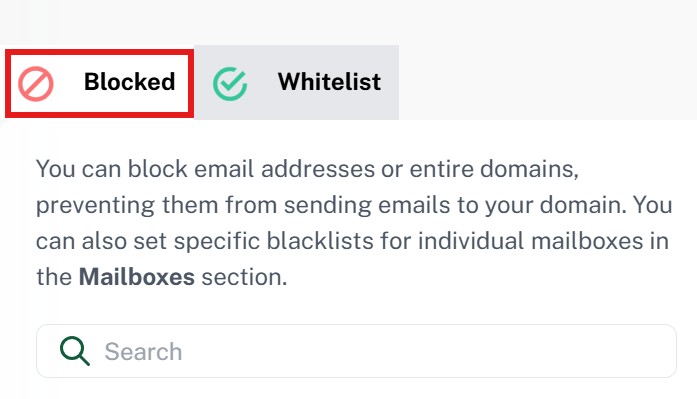
➕ Step 3: Add the Email Address to the Blocklist
-
Enter the full email address you want to block (e.g.
spamuser@example.com) -
Click Add
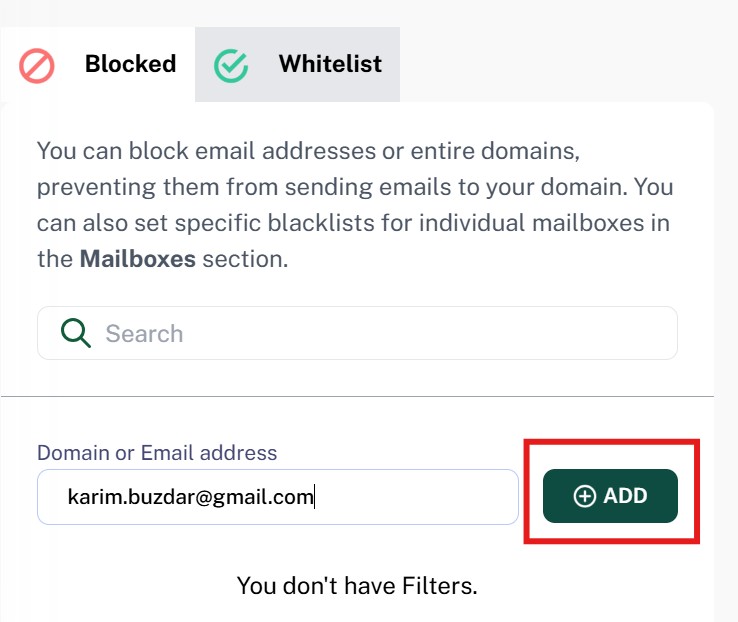
Once added, all future emails from this address will be blocked from delivery to your domain.
✅ That’s It!
You've successfully blocked the sender. You can return to this section at any time to remove or add more email addresses to your blocklist.