If you've previously created a custom email filter (e.g. to redirect or block certain messages) and no longer need it, you can remove it in just a few clicks from the Email Control Panel.
🔐 Step 1: Access the Email Control Panel
If you're not already logged in, follow this guide:
👉 How to Access Your Email Control Panel
🧭 Step 2: Navigate to Filters
-
Click on the Email tab in the left-hand menu
-
Then click on Filters

🗑 Step 3: Find and Delete the Filter
-
Scroll to the Custom Filters section
-
Locate the filter you wish to remove
-
Click the Delete icon next to that filter
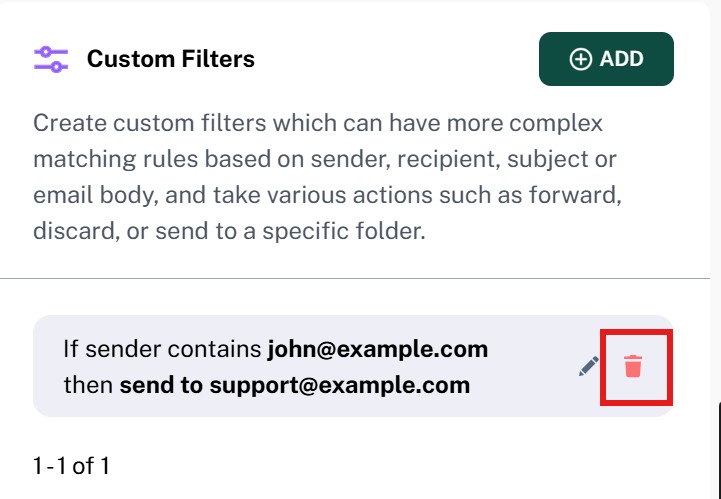
Your filter will be removed immediately, and the related action will no longer apply to incoming messages.